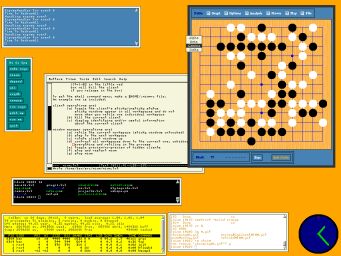Introduction to miwm
- miwm is the "Microscopic Window Manager." A major goal is to keep it as clean as possible, while making daily use easy. This means getting a small, versatile set of core window management functions. Judge our success for yourself! miwm is written in C++, and incorporating lessons from LWM, AWM, WMX, BlackBox, and UDE. Example code was lifted from AWM, LWM and WMX, but also rather extensively re-written. By standing on the shoulders of giants ...
- Of course, miwm is graciously hosted by SourceForge.net